Polar RS200
Supported Fitness Devices
18.02.10 09:57 Filed in: Technology
TrailRunner directly and indirectly supports several workout recording devices. As it’s very time consuming to directly support fitness devices, I decided to interface with dedicated helper applications that do a much better job than I could do on my own. Go to the TrailRunner application preferences to set the synchonisation for your supported fitness device.
> FAQ Entry on supported fitness devices, GPS receivers and file formats.
> FAQ Entry on supported fitness devices, GPS receivers and file formats.
TrailRunner 1.6 - Improved Polar Workout Import
09.01.08 01:35 Filed in: Features
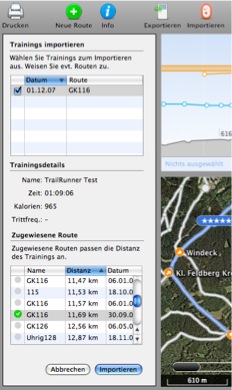
- Press the import button
- Use TrackRecord to read in your workout data
- Quit TrackRecord
- Press the continue button in TrailRunner
- Select workouts to be imported and assign routes.
Assigning a route will then merge the workout recordings with the TrailRunner route, giving you a good overlay of both.
And this also answers one of the most frequently asked questions: TrailRunner requires your Polar recordings to contain distance information. If that is not the case, the workout can't be imported. The reason is that TrailRunner is distance based and not time based. To overlay a distance based route with e.g. heart-rate information, the workout recording must be in the same unit meaning to be distance based too. This is a core concept and a time based approach will never be implemented into TrailRunner.
Have fun with another preview release:
> Download
QuickTutorial: Using TrailRunner with your Polar RS200
19.12.07 13:10 Filed in: Features

- In TrailRunner Preferences > Synchronize : Select TrackRecord as your Helper App
- Press the download Button to get TrackRecord from bluecrowbar.com
- Close Preferences and open your main TrailRunner document.
You might in advance create routes that reflect the courses of the workouts being imported. To learn how to create routes, first read the QuickGuide Tutorial - Press the Import (from heart rate monitor) Button in the upper tool-bar.
- TrackRecord will start up. Import your workouts and Export the Sessions to your Desktop. (Please make sure that you use the english date format: mm/dd/yy when you export your files)
- Now drag each exported workout session onto the main TrailRunner window, the import pane on the left will open.
- Select a matching route and press the add Button.
A new diary entry will be added combining the information from the selected route and the imported workout
Polar HRM2 workout import
08.11.07 00:19 Filed in: Technology

To retrieve HRM files from your watch, try TrackRecord or use some PC Software. TrailRunner Preferences now has TrackRecord added as a helper application for the import button. Use Import or drag a HRM file onto the TrailRunner dock icon. Anyway the workout import pane will open. To connect the workout with a route, select one in the routes list and add your workout to the diary like shown in the example below.

> TrackRecord - Polar RS200 SonicLink™ for MacOS X