Follow your routes
12.10.10 15:54 Filed in: Features
TrailRunner is the perfect tool to create new routes. Now how could you take these with you?
iPhone with Nike+GPS
[Update] Nike+GPS is available in the app store.
Download and install Nike+GPS app from the AppStore.
Register a nikeplus.com account at nikeplus.com
Make a new recoding with the Nike+GPS app and synchronize your data with nikeplus.com
Set TrailRunner > Preferences > Synchronize > Apple + Nike to nikeplus.com
In the TrailRunner toolbar of the main application window, click on the Nike+Apple Icon.
In TrailRunner, login with your nikeplus.com account data.
TrailRunner will read your workout sessions from your nikeplus.com account
Import selected workouts.
TrailRunner will also import any additional notes taken within the iPhone app.
iPhone with Trails 4
 Trails 4.0 is available in the app store.
Trails 4.0 is available in the app store.
Download and install Trails from the AppStore.
Set Trails as your helper application in TrailRunner > Preferences > Synchronize > iPhone.
Trails can send routes to TrailRunner, and Trails can receive routes from TrailRunner
To send routes to Trails:
ForeRunner
 To send a route to your ForeRunner you first need to download the Helper Application LoadMyTracks.
To send a route to your ForeRunner you first need to download the Helper Application LoadMyTracks.
Then select a route in TrailRunner and click the Send toolbar button in the main document toolbar.
Click the Export route button and LoadMyTracks will launch and transfer the course to your GPS device.
iPhone with RaceBunny
 Download and install RaceBunny from the AppStore.
Download and install RaceBunny from the AppStore.
Set RaceBunny as your helper application in TrailRunner > Preferences > Synchronize > iPhone.
Follow the instructions as described here: Using RaceBunny with TrailRunner
iPhone with 321run
 321Run is an iPhone coach for running that can send recorded track to TrailRunner.
321Run is an iPhone coach for running that can send recorded track to TrailRunner.
Download and install 321run from the AppStore.
Set 321run as your helper application in TrailRunner > Preferences > Synchronize > iPhone.
Read more here: Using 321run with TrailRunner.
iPhone with Motion-X GPS
 Download and install MotionX-GPS from the AppStore.
Download and install MotionX-GPS from the AppStore.
Create a Route in TrailRunner and export the Route as a GPX-track.
Send the GPX file via Mail.app to gpsimport@motionx.com
A Mail message will be returned to you. Open this Mail Message on your iPhone and import the track into Motion-X.
Are you an iPhone App developer interested in the TrailRunner Wifi API?
iPhone with Nike+GPS
[Update] Nike+GPS is available in the app store.
Download and install Nike+GPS app from the AppStore.
Register a nikeplus.com account at nikeplus.com
Make a new recoding with the Nike+GPS app and synchronize your data with nikeplus.com
Set TrailRunner > Preferences > Synchronize > Apple + Nike to nikeplus.com
In the TrailRunner toolbar of the main application window, click on the Nike+Apple Icon.
In TrailRunner, login with your nikeplus.com account data.
TrailRunner will read your workout sessions from your nikeplus.com account
Import selected workouts.
TrailRunner will also import any additional notes taken within the iPhone app.
iPhone with Trails 4
Download and install Trails from the AppStore.
Set Trails as your helper application in TrailRunner > Preferences > Synchronize > iPhone.
Trails can send routes to TrailRunner, and Trails can receive routes from TrailRunner
To send routes to Trails:
- In the main document window, click the iPhone icon and in the left pane select the send-tab.
- Start Trails on the iPhone.
- Select a route in TrailRunner and click the send button.
- The selected route is being transferred to Trails and is added to the list of imported tracks.
ForeRunner

Then select a route in TrailRunner and click the Send toolbar button in the main document toolbar.
Click the Export route button and LoadMyTracks will launch and transfer the course to your GPS device.
iPhone with RaceBunny
Set RaceBunny as your helper application in TrailRunner > Preferences > Synchronize > iPhone.
Follow the instructions as described here: Using RaceBunny with TrailRunner
iPhone with 321run

Download and install 321run from the AppStore.
Set 321run as your helper application in TrailRunner > Preferences > Synchronize > iPhone.
Read more here: Using 321run with TrailRunner.
iPhone with Motion-X GPS

Create a Route in TrailRunner and export the Route as a GPX-track.
Send the GPX file via Mail.app to gpsimport@motionx.com
A Mail message will be returned to you. Open this Mail Message on your iPhone and import the track into Motion-X.
Are you an iPhone App developer interested in the TrailRunner Wifi API?
RaceBunny 4 -- Plan and Follow a route
12.01.13 23:17 Filed in: Features
NOTE: wifi sync is no longer available as of TrailRunner 3.7 v709, use the dropbox sync instead.
 RaceBunny is a free companion app for the iPhone 4. RaceBunny has the following feature set:
RaceBunny is a free companion app for the iPhone 4. RaceBunny has the following feature set:
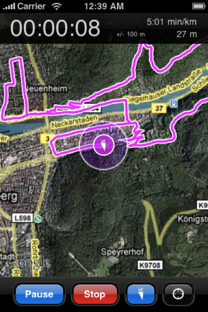 The following tutorial describes how you can create a route in TrailRunner and send it to RaceBunny:
The following tutorial describes how you can create a route in TrailRunner and send it to RaceBunny:
To use RaceBunny, follow these steps in TrailRunner:
To send routes to RaceBunny
To receive completed activities from RaceBunny
Additional notes
Download RaceBunny for free from the app store:
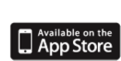
- Record activities and send them to TrailRunner for analysis and journaling in the diary.
- Plan a route in TrailRunner, send the track to RaceBunny and follow the course.
- Select between different background map types like Google Satellite, Google Terrain, OpenStreetMap and OpenCycleMap
- GPS location recoding is being done using multitasking resulting in high resolution recoding data.
- On devices supporting app switching with multitasking, GPS recoding keeps running even when RaceBunny is running in the background.
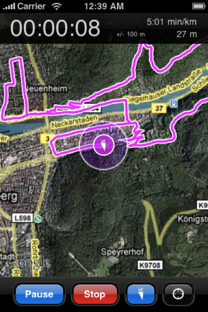
To use RaceBunny, follow these steps in TrailRunner:
- Go to Preferences > Synchronize and set RaceBunny as the iPhone partner application.
To send routes to RaceBunny
- In the main document window, click the iPhone icon and in the left pane select the send-tab.
- Start RaceBunny on the iPhone.
- Select a route in TrailRunner and click the send button.
- The selected route is being transferred to RaceBunny and is added to the list of routes.
To receive completed activities from RaceBunny
- In the main document window, press the iPhone icon and in the left pane select the import-tab.
- In RaceBunny tap on the tracks button, select an activity and tap on the Send button.
- TrailRunner will open the import pane. Add additional comments and import the activity to your diary.
Additional notes
- To exchange data between TrailRunner and RaceBunny a domestic WiFi connection is being required.
- RaceBunny keeps recording your GPS location in the background. This works only on devices with multitasking support and this may also increase your battery consumption.
Download RaceBunny for free from the app store:
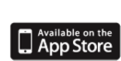
TrailRunner 1.9 - Calling Trails
24.01.09 00:48 Filed in: Features
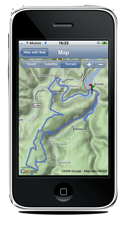
Trails is the only GPS iPhone app that allows you to record, import and export tracks onto your iPhone. Trails is an iTunes Staff Favorite!
Record maps while hiking, on bike trips or while jogging directly on your iPhone. Easily import tracks and follow hikes of others!
This is how it works:
Download Trails
If you did not already, buy Trails in the app store and make some route recordings. Please note that the TrailRunner and Trails data exchange requires TrailRunner version 1.9 and Trails version 1.8. A domestic Airport/Wifi network is required to transfer data from the iPhone onto your Mac.
Transfer Routes
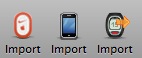
An importer pane will open on the left hand side of the main window. Follow the steps described there.
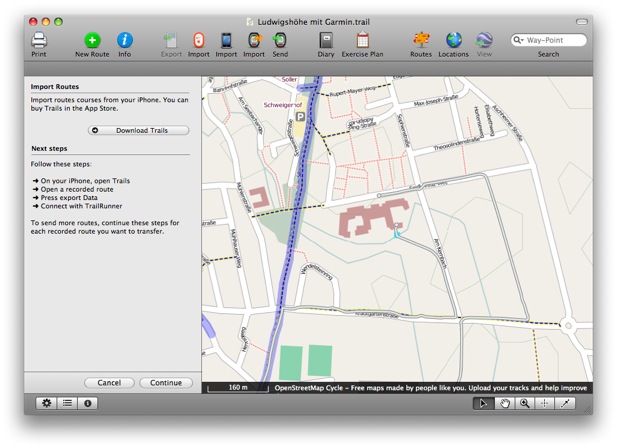
On your iPhone, open Trails and select a recorded track. Press Export and press the TrailRunner button as depicted below.
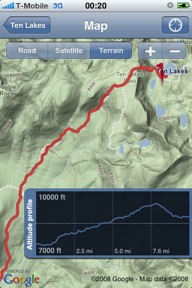
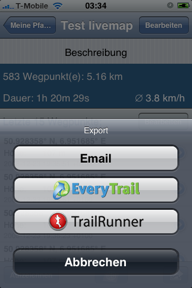
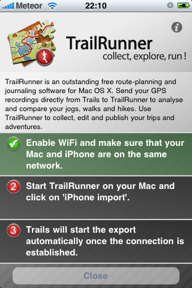
TrailRunner and Trails will detect each other automagically and the selected track will be transfered to TrailRunner. The course of the track will be depicted immediately in TrailRunner.
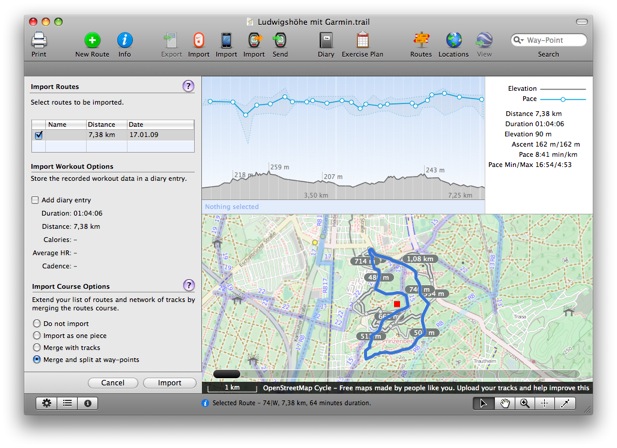
After the course was received in TrailRunner you’ll see the regular workout import pane you might already know. Choose any of the import options and probably add a diary entry for this recording.
As of this writing both application versions are not yet available to the public
> Trails Website
TrailRunner 1.8 - View your iPhone GPS Recordings
04.11.08 01:33 Filed in: Features
As developing a decent iPhone application is as much work as developing huge parts of TrailRunner I decided to not write my own iPhone app but to partner with one of the existing ones. This companion application you can buy in the App store is iTrail.
TrailRunner and iTrail require domestic Airport/Wifi network to transfer data from the iPhone onto your Mac.
This is how it works:
Buy iTrail
If you did not already, buy iTrail in the app store and make some route recordings.
> Website
Transfer Routes
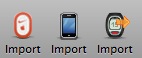 Start TrailRunner. You’ll notice a new icon in the toolbar if you are a first time user. Otherwise you can add this icon by control clicking the control bar and adding the new iPhone Icon.
Start TrailRunner. You’ll notice a new icon in the toolbar if you are a first time user. Otherwise you can add this icon by control clicking the control bar and adding the new iPhone Icon.
An importer pane will open on the left hand side of the main window. Follow the steps described there.
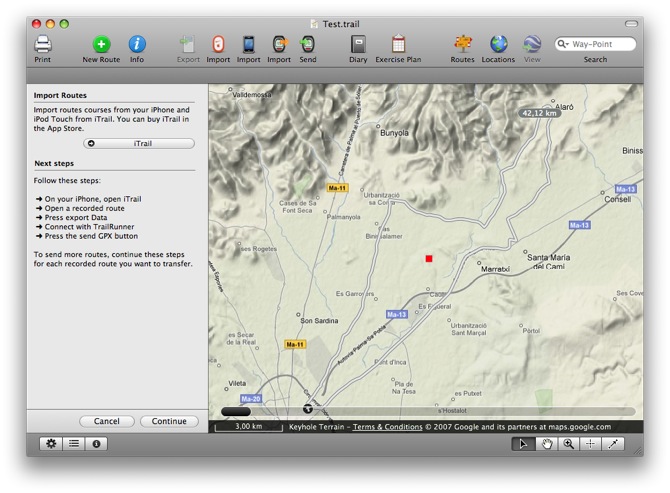
In the current version of iTrail (shown on the left), TrailRunner and iTrail Desktop are the same. This will change in the future to something like in the right screenshot (taken from a preview build of iTrail 1.7).
It is important to know that TrailRunner can not interpret the proprietary CSV file format of iTrail. The GPX file format is the one you should choose for the transfer.
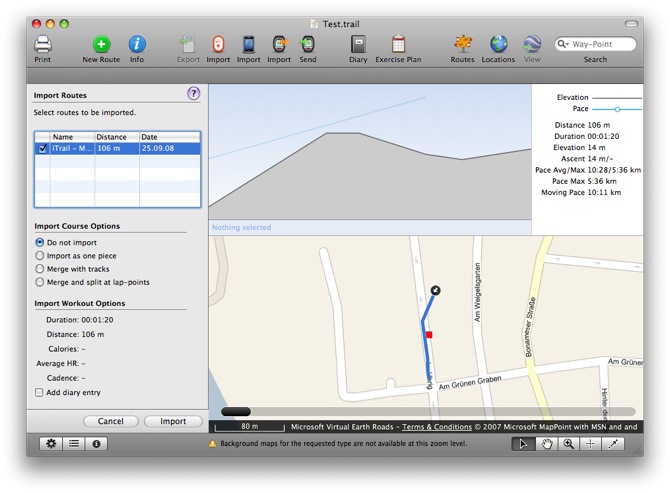
After the course was received in TrailRunner you’ll see the regular workout import pane you might already know. Choose any of the import options and probably add a diary entry for this recording.
TrailRunner and iTrail require domestic Airport/Wifi network to transfer data from the iPhone onto your Mac.
This is how it works:
Buy iTrail
If you did not already, buy iTrail in the app store and make some route recordings.
> Website
Transfer Routes
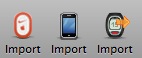
An importer pane will open on the left hand side of the main window. Follow the steps described there.
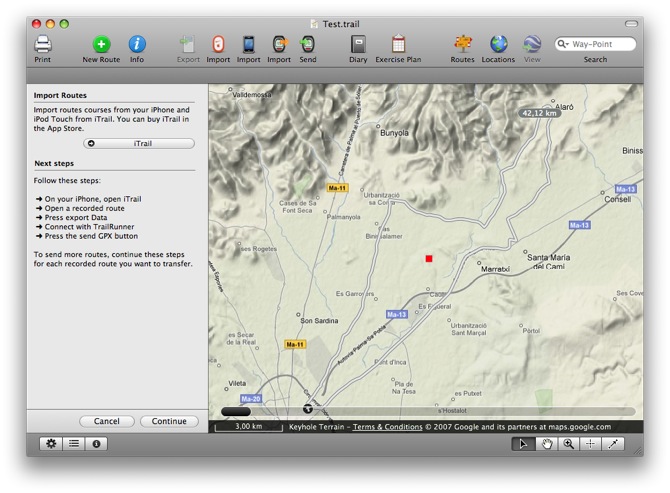
In the current version of iTrail (shown on the left), TrailRunner and iTrail Desktop are the same. This will change in the future to something like in the right screenshot (taken from a preview build of iTrail 1.7).
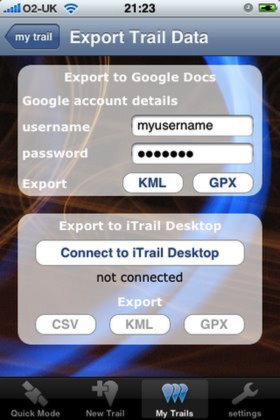
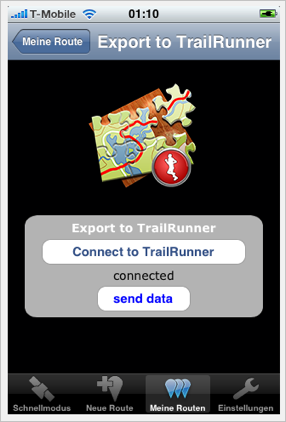
It is important to know that TrailRunner can not interpret the proprietary CSV file format of iTrail. The GPX file format is the one you should choose for the transfer.
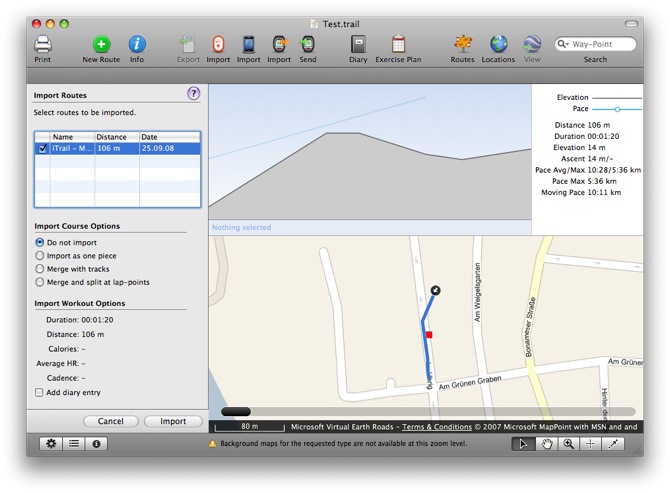
After the course was received in TrailRunner you’ll see the regular workout import pane you might already know. Choose any of the import options and probably add a diary entry for this recording.