Follow your routes
iPhone with Nike+GPS
[Update] Nike+GPS is available in the app store.
Download and install Nike+GPS app from the AppStore.
Register a nikeplus.com account at nikeplus.com
Make a new recoding with the Nike+GPS app and synchronize your data with nikeplus.com
Set TrailRunner > Preferences > Synchronize > Apple + Nike to nikeplus.com
In the TrailRunner toolbar of the main application window, click on the Nike+Apple Icon.
In TrailRunner, login with your nikeplus.com account data.
TrailRunner will read your workout sessions from your nikeplus.com account
Import selected workouts.
TrailRunner will also import any additional notes taken within the iPhone app.
iPhone with Trails 4
Download and install Trails from the AppStore.
Set Trails as your helper application in TrailRunner > Preferences > Synchronize > iPhone.
Trails can send routes to TrailRunner, and Trails can receive routes from TrailRunner
To send routes to Trails:
- In the main document window, click the iPhone icon and in the left pane select the send-tab.
- Start Trails on the iPhone.
- Select a route in TrailRunner and click the send button.
- The selected route is being transferred to Trails and is added to the list of imported tracks.
ForeRunner

Then select a route in TrailRunner and click the Send toolbar button in the main document toolbar.
Click the Export route button and LoadMyTracks will launch and transfer the course to your GPS device.
iPhone with RaceBunny
Set RaceBunny as your helper application in TrailRunner > Preferences > Synchronize > iPhone.
Follow the instructions as described here: Using RaceBunny with TrailRunner
iPhone with 321run

Download and install 321run from the AppStore.
Set 321run as your helper application in TrailRunner > Preferences > Synchronize > iPhone.
Read more here: Using 321run with TrailRunner.
iPhone with Motion-X GPS

Create a Route in TrailRunner and export the Route as a GPX-track.
Send the GPX file via Mail.app to gpsimport@motionx.com
A Mail message will be returned to you. Open this Mail Message on your iPhone and import the track into Motion-X.
Are you an iPhone App developer interested in the TrailRunner Wifi API?
RaceBunny 4 -- Plan and Follow a route
- Record activities and send them to TrailRunner for analysis and journaling in the diary.
- Plan a route in TrailRunner, send the track to RaceBunny and follow the course.
- Select between different background map types like Google Satellite, Google Terrain, OpenStreetMap and OpenCycleMap
- GPS location recoding is being done using multitasking resulting in high resolution recoding data.
- On devices supporting app switching with multitasking, GPS recoding keeps running even when RaceBunny is running in the background.
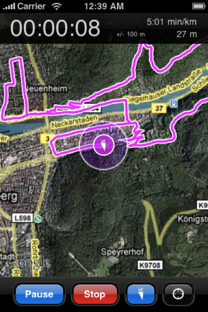
To use RaceBunny, follow these steps in TrailRunner:
- Go to Preferences > Synchronize and set RaceBunny as the iPhone partner application.
To send routes to RaceBunny
- In the main document window, click the iPhone icon and in the left pane select the send-tab.
- Start RaceBunny on the iPhone.
- Select a route in TrailRunner and click the send button.
- The selected route is being transferred to RaceBunny and is added to the list of routes.
To receive completed activities from RaceBunny
- In the main document window, press the iPhone icon and in the left pane select the import-tab.
- In RaceBunny tap on the tracks button, select an activity and tap on the Send button.
- TrailRunner will open the import pane. Add additional comments and import the activity to your diary.
Additional notes
- To exchange data between TrailRunner and RaceBunny a domestic WiFi connection is being required.
- RaceBunny keeps recording your GPS location in the background. This works only on devices with multitasking support and this may also increase your battery consumption.
Download RaceBunny for free from the app store:
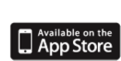
Import and Export for Garmin Edge 705
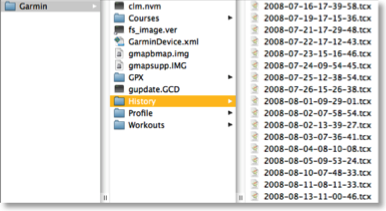 It’s pretty easy to open these in TrailRunner. Just select a bunch and drag them onto TrailRunner and you’ll see them there.
It’s pretty easy to open these in TrailRunner. Just select a bunch and drag them onto TrailRunner and you’ll see them there.
This week I implemented the other direction. TrailRunner can now write the native file format for the newer Garmin devices, with the .tcx file extension.
There are a few steps to follow and it’s very convenient after that:
> Right-click on the control bar
> Choose Cutomize Toolbar…
> Drag the Export as TCX icon into your toolbar.
Next, when you like to export a route course onto your Edge, just select the route, press the Export button and save the route into the courses folder of the edge.
That’s it.
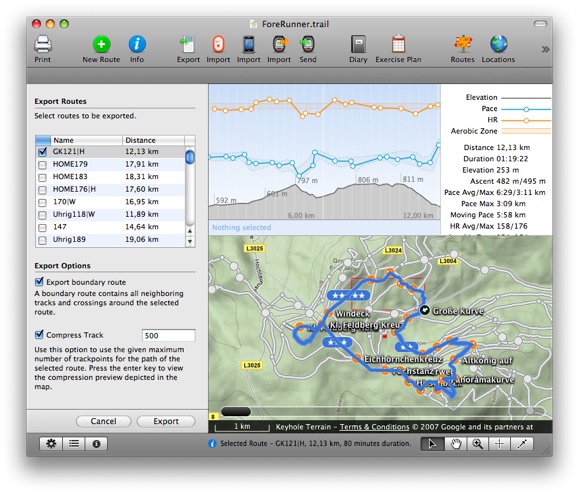
TrailRunner 1.8 - View your iPhone GPS Recordings
TrailRunner and iTrail require domestic Airport/Wifi network to transfer data from the iPhone onto your Mac.
This is how it works:
Buy iTrail
If you did not already, buy iTrail in the app store and make some route recordings.
> Website
Transfer Routes
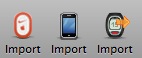
An importer pane will open on the left hand side of the main window. Follow the steps described there.
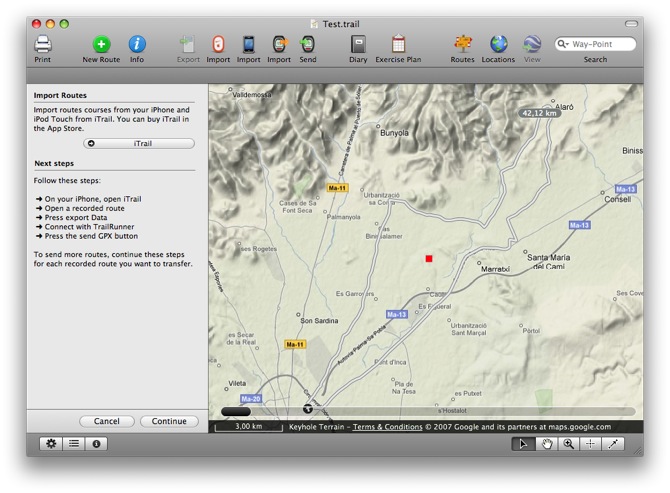
In the current version of iTrail (shown on the left), TrailRunner and iTrail Desktop are the same. This will change in the future to something like in the right screenshot (taken from a preview build of iTrail 1.7).
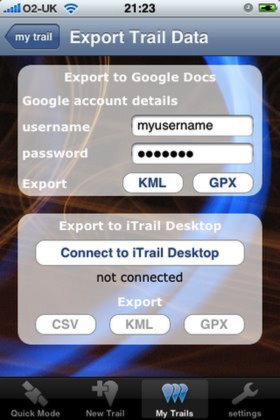
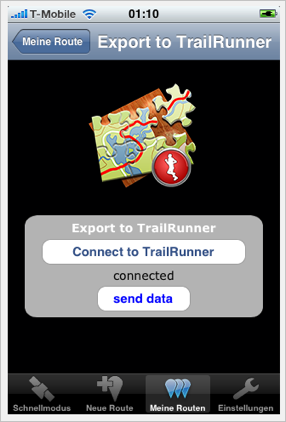
It is important to know that TrailRunner can not interpret the proprietary CSV file format of iTrail. The GPX file format is the one you should choose for the transfer.
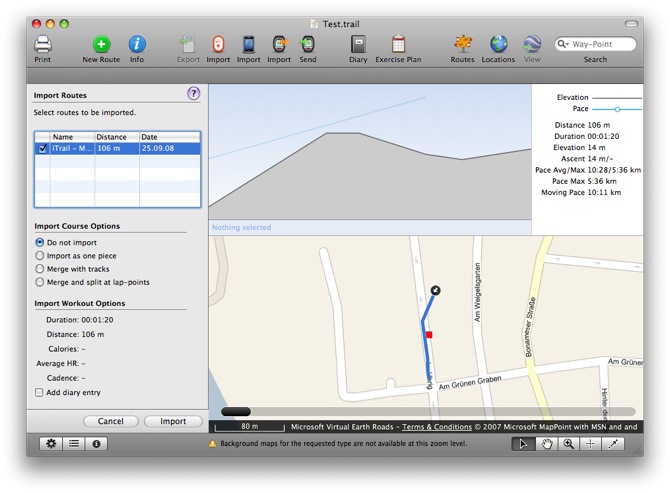
After the course was received in TrailRunner you’ll see the regular workout import pane you might already know. Choose any of the import options and probably add a diary entry for this recording.
TrailRunner 1.8 - Share your Routes
Open Route Sharing
You’ll find the new menu command under File > Share Routes.
Login
Get an account at GPSies.com and log in.
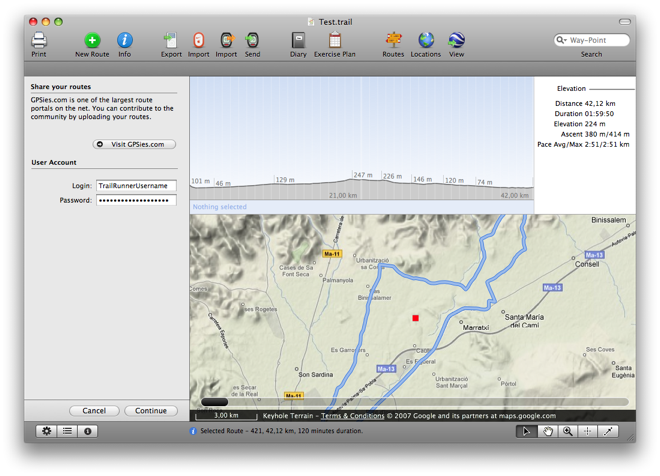
Choose Routes to Share
Select the routes you want to share by placing a check mark.
For each chosen route, enter your route description. If you’d like to reference to other websites for detail, TrailRunner will automatically detect hyperlinks.
Choose your descriptions wisely as they will help others follow the same course as you did (even with GPS devices this is still recommended)
Select a suitable activity for your suggestion and press upload.
Within the GPSies.com portal you can still refine your route descriptions at a later point. Have fun…
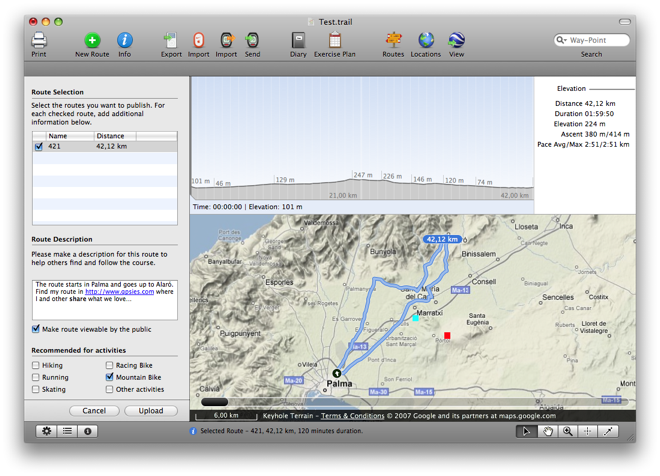
Download a Preview Build of TrailRunner with this feature
TrailRunner 1.6 - Export and Retrace
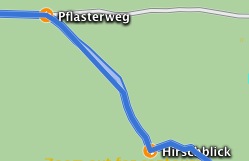
Boundary route: The idea behind this is to get all crossings exported without exporting the whole track network. As a track network is not part of the conceptual background in GPX files, this "pseudo" route will act as a hull around the selected route. Unfortunately my Garmin ForeRunner is not able to display more than one course at a time but it might be useful in other cases.
Compression: If you export more than one route into a GPX file the amount of data might overrun your devices memory limits. Compression might help to reduce the amount. A visual preview of the selected track depicts what the compressed track looks like.
The latter new feature are track animations and a route slider. If you previously selected a checkpoint in the left hand table and used the arrow-down key to browse through the course of your route (what I do to memorize the course before I go out, even though you have electronical cheat sheets like NanoMaps and Send To GPS) TrailRunner will now retrace the course of the track segment up to the next checkpoint. Additionally, the new route slider at the bottom of the map lets you browse through the course of the route much the same way as coverflow in Leopard does with files.

If you are a thrill seeker or would like to be a cheer leader, download a nightly build here:
> Download
Enjoy!
At this point I'd like to thank everybody who gave me feedback and motivation for the TrailRunner project in the past year. The project still satisfies me very much and we'll see many more updates in the future. All the best to everybody for 2008…