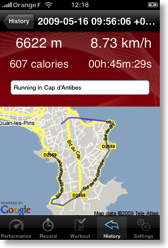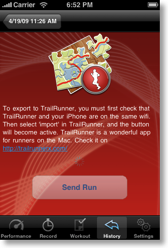iPhone
TrailRunner 3, TrailRunner mini and the Mac App Store
16.01.18 15:21 Filed in: Features
TrailRunner has a small brother called TrailRunner mini that is available on the Mac App Store.
What is the difference between TrailRunner and TrailRunner mini
If you are accustomed to TrailRunner, TrailRunner mini is just the openStreetMap based route planner -- no diary, no GPS import interfaces -- but can import files in the gpx, tcx, pwx and kml file formats!
In addition TrailRunner mini can automatically synchronize routes created and published by TrailRunner touch for the iPad or other instances of TrailRunner and TrailRunner mini (possibly running on a different machine, or to be more precise: can import routes from your dropbox).
Watch the video tutorial on what TrailRunner mini can do
Take a look into the TrailRunner tutorial to see what TrailRunner is capable of
Should I buy both versions?
Well -- as ever -- that depends…
If you consider yourself an expert routing freak with a GPS on your wrist, use TrailRunner 3. If you find TrailRunner 3 too complicated or bloated and you're only in need of a decent and simple to use route planner, go with TrailRunner mini.
In the end -- it depends on your personal bias between simplicity and features.
Well, and then there's TrailRunner touch for the iPad
TrailRunner touch is almost identical to TrailRunner mini, except that it's tailored for the iPad and the touch interface. As both support dropbox syncing, both apps can have a shared route database.
Read more about TrailRunner touch
What app do you recommend for the iPhone?
The closest relative of TrailRunner mini and TrailRunner touch is RaceBunny for the iPhone. RaceBunny is really simple. RaceBunny can record your trips and can import routes created in TrailRunner, TrailRunner mini or TrailRunner touch and display them as colored background routes.
So basically you plan a tour in either of the other Apps publish them to your shared dropbox route database and then display them as background routes in RaceBunny.
Read more about RaceBunny
Watch how background routes are set in RaceBunny
Alternatively there's Trails for the iPhone developed by Felix Lamureux. Trails is probably the best GPS recorder for the iPhone. Trails can send recordings via Wifi to TrailRunner but not TrailRunner mini. Alternatively you can send emails out of Trails to any of your devices and import the attached GPX file into TrailRunner mini, TrailRunner touch or even RaceBunny.
Read more about Trails
Why is TrailRunner 3 free/donation-ware while the other Apps are not?
I started all this with TrailRunner and it's for historical reasons that TrailRunner 3 is donation-ware.
As TrailRunner 3 is rather complicated to use, I chose to rewrite the heart of it for TrailRunner mini. The younger sibling is much easier to use and has far less features. But in an amount and complexity I can easily support and extend in the future. Something I can't do for every aspect of Trailrunner 3. Therefore TrailRunner 3 still is donation-ware while TrailRunner mini is more or less commercial software.
Bottom line
I develop all this stuff in my spare time. That's crazy, I know. So whatever app you use, have fun with them, let me know what you think and please understand that in the end -- it is the money I make with them what gives me the motivation to stick with it.
(1) TrailRunner mini and TrailRunner touch use a very fast and modern routing engine, compared to the routing engine of TrailRunner 3.
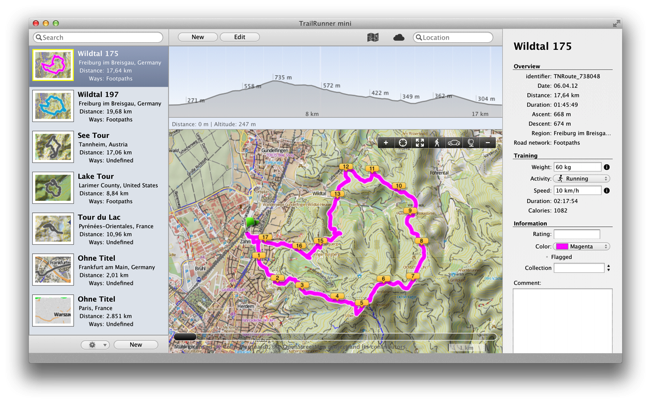
What is the difference between TrailRunner and TrailRunner mini
If you are accustomed to TrailRunner, TrailRunner mini is just the openStreetMap based route planner -- no diary, no GPS import interfaces -- but can import files in the gpx, tcx, pwx and kml file formats!
In addition TrailRunner mini can automatically synchronize routes created and published by TrailRunner touch for the iPad or other instances of TrailRunner and TrailRunner mini (possibly running on a different machine, or to be more precise: can import routes from your dropbox).
Watch the video tutorial on what TrailRunner mini can do
Take a look into the TrailRunner tutorial to see what TrailRunner is capable of
Should I buy both versions?
Well -- as ever -- that depends…
If you consider yourself an expert routing freak with a GPS on your wrist, use TrailRunner 3. If you find TrailRunner 3 too complicated or bloated and you're only in need of a decent and simple to use route planner, go with TrailRunner mini.
In the end -- it depends on your personal bias between simplicity and features.
Well, and then there's TrailRunner touch for the iPad
TrailRunner touch is almost identical to TrailRunner mini, except that it's tailored for the iPad and the touch interface. As both support dropbox syncing, both apps can have a shared route database.
Read more about TrailRunner touch
What app do you recommend for the iPhone?
The closest relative of TrailRunner mini and TrailRunner touch is RaceBunny for the iPhone. RaceBunny is really simple. RaceBunny can record your trips and can import routes created in TrailRunner, TrailRunner mini or TrailRunner touch and display them as colored background routes.
So basically you plan a tour in either of the other Apps publish them to your shared dropbox route database and then display them as background routes in RaceBunny.
Read more about RaceBunny
Watch how background routes are set in RaceBunny
Alternatively there's Trails for the iPhone developed by Felix Lamureux. Trails is probably the best GPS recorder for the iPhone. Trails can send recordings via Wifi to TrailRunner but not TrailRunner mini. Alternatively you can send emails out of Trails to any of your devices and import the attached GPX file into TrailRunner mini, TrailRunner touch or even RaceBunny.
Read more about Trails
Why is TrailRunner 3 free/donation-ware while the other Apps are not?
I started all this with TrailRunner and it's for historical reasons that TrailRunner 3 is donation-ware.
As TrailRunner 3 is rather complicated to use, I chose to rewrite the heart of it for TrailRunner mini. The younger sibling is much easier to use and has far less features. But in an amount and complexity I can easily support and extend in the future. Something I can't do for every aspect of Trailrunner 3. Therefore TrailRunner 3 still is donation-ware while TrailRunner mini is more or less commercial software.
Bottom line
I develop all this stuff in my spare time. That's crazy, I know. So whatever app you use, have fun with them, let me know what you think and please understand that in the end -- it is the money I make with them what gives me the motivation to stick with it.
 |  |  | ||
|---|---|---|---|---|
| TrailRunner 3 | TrailRunner mini | TrailRunner touch | RaceBunny | |
| openStreetMap Route planner | ✔ | ✔ (1) | ✔ (1) | — |
| off-road route planner | — | ✔ | ✔ | — |
| local network of tracks route planner | ✔ | — | — | — |
| local network of tracks management | ✔ | — | — | — |
| community routes browser and import | ✔ | — | — | — |
| route profile analysis | ✔ | ✔ | ✔ | — |
| shared iCloud database | — | ✔ | ✔ | ✔ |
| activity recording (GPS) | — | — | — | ✔ |
| activity diary and statistics | ✔ | — | — | — |
| pricing | Donation | AppStore | AppStore | AppStore |
(1) TrailRunner mini and TrailRunner touch use a very fast and modern routing engine, compared to the routing engine of TrailRunner 3.
TrailRunner and Nike+ GPS app for iPhone
02.11.10 19:46 Filed in: Features
TrailRunner can import and manage your workout sessions recorded with the awesome and eye-candy-esque Nike+GPS app.
The Nike+GPS importer has the following features:
- Import all your stored workout sessions from your nikeplus.com account into your TrailRunner diary
- Import the recorded GPS track
- Import additional notes taken in the "How was your run" section of the app.
- Compare your sessions using the advanced tools in TrailRunner.
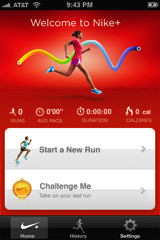
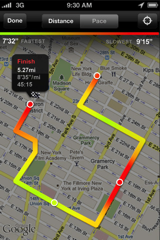
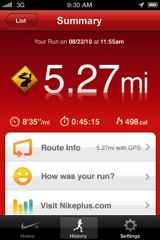
> Read more about how to use The Nike+GPS app with TrailRunner
The Nike+GPS importer has the following features:
- Import all your stored workout sessions from your nikeplus.com account into your TrailRunner diary
- Import the recorded GPS track
- Import additional notes taken in the "How was your run" section of the app.
- Compare your sessions using the advanced tools in TrailRunner.
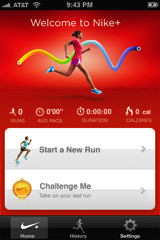
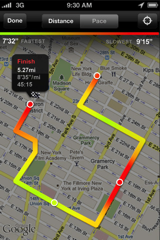
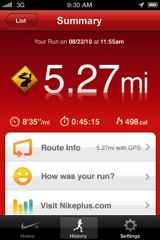
> Read more about how to use The Nike+GPS app with TrailRunner
Follow your routes
12.10.10 15:54 Filed in: Features
TrailRunner is the perfect tool to create new routes. Now how could you take these with you?
iPhone with Nike+GPS
[Update] Nike+GPS is available in the app store.
Download and install Nike+GPS app from the AppStore.
Register a nikeplus.com account at nikeplus.com
Make a new recoding with the Nike+GPS app and synchronize your data with nikeplus.com
Set TrailRunner > Preferences > Synchronize > Apple + Nike to nikeplus.com
In the TrailRunner toolbar of the main application window, click on the Nike+Apple Icon.
In TrailRunner, login with your nikeplus.com account data.
TrailRunner will read your workout sessions from your nikeplus.com account
Import selected workouts.
TrailRunner will also import any additional notes taken within the iPhone app.
iPhone with Trails 4
 Trails 4.0 is available in the app store.
Trails 4.0 is available in the app store.
Download and install Trails from the AppStore.
Set Trails as your helper application in TrailRunner > Preferences > Synchronize > iPhone.
Trails can send routes to TrailRunner, and Trails can receive routes from TrailRunner
To send routes to Trails:
ForeRunner
 To send a route to your ForeRunner you first need to download the Helper Application LoadMyTracks.
To send a route to your ForeRunner you first need to download the Helper Application LoadMyTracks.
Then select a route in TrailRunner and click the Send toolbar button in the main document toolbar.
Click the Export route button and LoadMyTracks will launch and transfer the course to your GPS device.
iPhone with RaceBunny
 Download and install RaceBunny from the AppStore.
Download and install RaceBunny from the AppStore.
Set RaceBunny as your helper application in TrailRunner > Preferences > Synchronize > iPhone.
Follow the instructions as described here: Using RaceBunny with TrailRunner
iPhone with 321run
 321Run is an iPhone coach for running that can send recorded track to TrailRunner.
321Run is an iPhone coach for running that can send recorded track to TrailRunner.
Download and install 321run from the AppStore.
Set 321run as your helper application in TrailRunner > Preferences > Synchronize > iPhone.
Read more here: Using 321run with TrailRunner.
iPhone with Motion-X GPS
 Download and install MotionX-GPS from the AppStore.
Download and install MotionX-GPS from the AppStore.
Create a Route in TrailRunner and export the Route as a GPX-track.
Send the GPX file via Mail.app to gpsimport@motionx.com
A Mail message will be returned to you. Open this Mail Message on your iPhone and import the track into Motion-X.
Are you an iPhone App developer interested in the TrailRunner Wifi API?
iPhone with Nike+GPS
[Update] Nike+GPS is available in the app store.
Download and install Nike+GPS app from the AppStore.
Register a nikeplus.com account at nikeplus.com
Make a new recoding with the Nike+GPS app and synchronize your data with nikeplus.com
Set TrailRunner > Preferences > Synchronize > Apple + Nike to nikeplus.com
In the TrailRunner toolbar of the main application window, click on the Nike+Apple Icon.
In TrailRunner, login with your nikeplus.com account data.
TrailRunner will read your workout sessions from your nikeplus.com account
Import selected workouts.
TrailRunner will also import any additional notes taken within the iPhone app.
iPhone with Trails 4
Download and install Trails from the AppStore.
Set Trails as your helper application in TrailRunner > Preferences > Synchronize > iPhone.
Trails can send routes to TrailRunner, and Trails can receive routes from TrailRunner
To send routes to Trails:
- In the main document window, click the iPhone icon and in the left pane select the send-tab.
- Start Trails on the iPhone.
- Select a route in TrailRunner and click the send button.
- The selected route is being transferred to Trails and is added to the list of imported tracks.
ForeRunner

Then select a route in TrailRunner and click the Send toolbar button in the main document toolbar.
Click the Export route button and LoadMyTracks will launch and transfer the course to your GPS device.
iPhone with RaceBunny
Set RaceBunny as your helper application in TrailRunner > Preferences > Synchronize > iPhone.
Follow the instructions as described here: Using RaceBunny with TrailRunner
iPhone with 321run

Download and install 321run from the AppStore.
Set 321run as your helper application in TrailRunner > Preferences > Synchronize > iPhone.
Read more here: Using 321run with TrailRunner.
iPhone with Motion-X GPS

Create a Route in TrailRunner and export the Route as a GPX-track.
Send the GPX file via Mail.app to gpsimport@motionx.com
A Mail message will be returned to you. Open this Mail Message on your iPhone and import the track into Motion-X.
Are you an iPhone App developer interested in the TrailRunner Wifi API?
RaceBunny 4 -- Plan and Follow a route
12.01.13 23:17 Filed in: Features
NOTE: wifi sync is no longer available as of TrailRunner 3.7 v709, use the dropbox sync instead.
 RaceBunny is a free companion app for the iPhone 4. RaceBunny has the following feature set:
RaceBunny is a free companion app for the iPhone 4. RaceBunny has the following feature set:
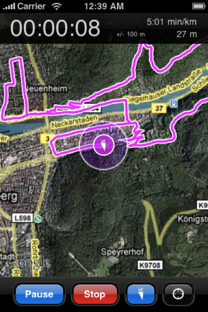 The following tutorial describes how you can create a route in TrailRunner and send it to RaceBunny:
The following tutorial describes how you can create a route in TrailRunner and send it to RaceBunny:
To use RaceBunny, follow these steps in TrailRunner:
To send routes to RaceBunny
To receive completed activities from RaceBunny
Additional notes
Download RaceBunny for free from the app store:
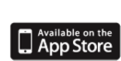
- Record activities and send them to TrailRunner for analysis and journaling in the diary.
- Plan a route in TrailRunner, send the track to RaceBunny and follow the course.
- Select between different background map types like Google Satellite, Google Terrain, OpenStreetMap and OpenCycleMap
- GPS location recoding is being done using multitasking resulting in high resolution recoding data.
- On devices supporting app switching with multitasking, GPS recoding keeps running even when RaceBunny is running in the background.
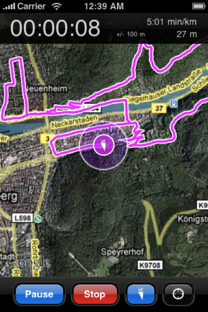
To use RaceBunny, follow these steps in TrailRunner:
- Go to Preferences > Synchronize and set RaceBunny as the iPhone partner application.
To send routes to RaceBunny
- In the main document window, click the iPhone icon and in the left pane select the send-tab.
- Start RaceBunny on the iPhone.
- Select a route in TrailRunner and click the send button.
- The selected route is being transferred to RaceBunny and is added to the list of routes.
To receive completed activities from RaceBunny
- In the main document window, press the iPhone icon and in the left pane select the import-tab.
- In RaceBunny tap on the tracks button, select an activity and tap on the Send button.
- TrailRunner will open the import pane. Add additional comments and import the activity to your diary.
Additional notes
- To exchange data between TrailRunner and RaceBunny a domestic WiFi connection is being required.
- RaceBunny keeps recording your GPS location in the background. This works only on devices with multitasking support and this may also increase your battery consumption.
Download RaceBunny for free from the app store:
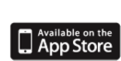
iPhone on the hike -- Battery Extender
23.09.09 00:16 Filed in: Gossip
In the not so distant future I will go on vacation to the Pyrenees in France. And as a Hiking trip could last far longer than the battery life of my iPhone, I bought this cool clamshell that on the one hand protects my iPhone plus adds more grip to hold it and on the other hand gives it a huge power boost. The idea for this item is so simple and genious. I just love it and therefore I wanted you to know…
> Mophie Juice Pack Case…
TrailRunner 2.0 -- Have a mobile training Coach
27.07.09 18:34 Filed in: Features
TrailRunner 2.0 is now able to receive GPS recordings from yet another famous iPhone app called 321run written by Cyril Godefroy,
321Run is an iPhone coach for running. Learn to run more efficient, lose weight, increase your speed and get prepared for competitions. The app follows your runs with the GPS of your iPhone and records your run stats and tracks. You can then send these recordings over to TrailRunner.
The cool features of 321run are
- Record your workout
- Listen to how far you've gone and the duration of your training.
- Set yourself goals and reach them during your workout.
- Setup and follow Training plans
Find out more about 321run:
- Features
- Screenshots
- 321run in the AppStore
321Run is an iPhone coach for running. Learn to run more efficient, lose weight, increase your speed and get prepared for competitions. The app follows your runs with the GPS of your iPhone and records your run stats and tracks. You can then send these recordings over to TrailRunner.
The cool features of 321run are
- Record your workout
- Listen to how far you've gone and the duration of your training.
- Set yourself goals and reach them during your workout.
- Setup and follow Training plans
Find out more about 321run:
- Features
- Screenshots
- 321run in the AppStore
TrailRunner 1.9 - Calling Trails
24.01.09 00:48 Filed in: Features
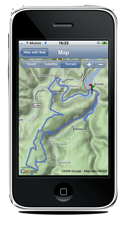
Trails is the only GPS iPhone app that allows you to record, import and export tracks onto your iPhone. Trails is an iTunes Staff Favorite!
Record maps while hiking, on bike trips or while jogging directly on your iPhone. Easily import tracks and follow hikes of others!
This is how it works:
Download Trails
If you did not already, buy Trails in the app store and make some route recordings. Please note that the TrailRunner and Trails data exchange requires TrailRunner version 1.9 and Trails version 1.8. A domestic Airport/Wifi network is required to transfer data from the iPhone onto your Mac.
Transfer Routes
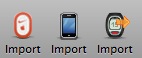
An importer pane will open on the left hand side of the main window. Follow the steps described there.
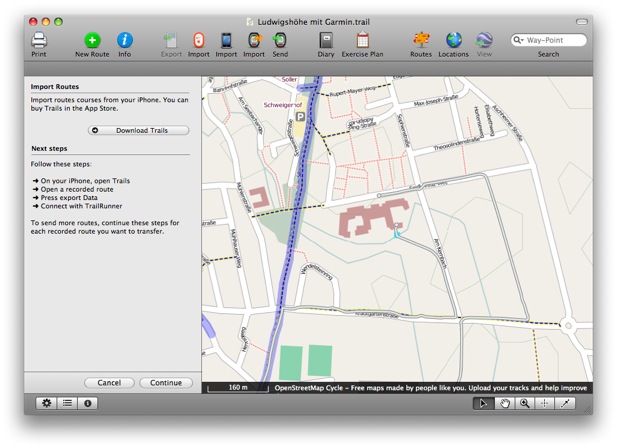
On your iPhone, open Trails and select a recorded track. Press Export and press the TrailRunner button as depicted below.
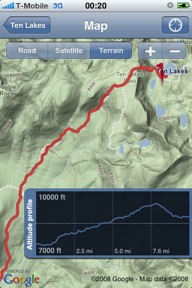
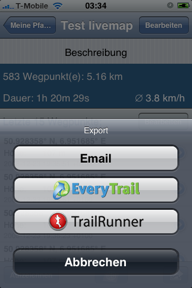
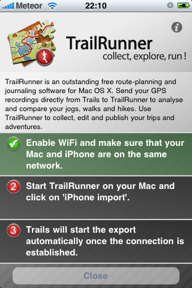
TrailRunner and Trails will detect each other automagically and the selected track will be transfered to TrailRunner. The course of the track will be depicted immediately in TrailRunner.
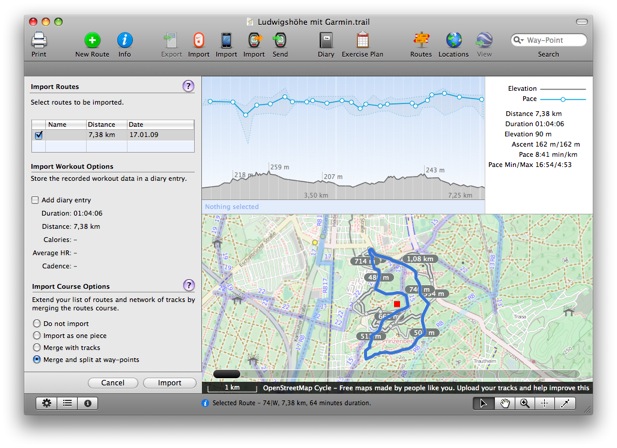
After the course was received in TrailRunner you’ll see the regular workout import pane you might already know. Choose any of the import options and probably add a diary entry for this recording.
As of this writing both application versions are not yet available to the public
> Trails Website
Slam it! - an iPhone game
26.11.08 09:22 Filed in: Gossip
The other days I was sitting together with some friends and thought about a fun iPhone app. Well, as one thing came to another we decided use the accelerometer in the iPhone and iPod touch to detect if someone has slammed on the table and to point out who’s going to pay the next round.
And here’s the outcome, a 0,79 Euro App in the AppStore:
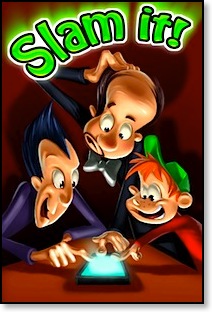 “Slam it!” is a fun way to draw sticks, have a shoot-out, find a random winner. Having a kids’ birthday and want to find a team captain? Need to determine who’s paying the next round? Who will be the designated driver? Which poor soul in your shared flat will do the dishes? Don’t just agree on it or, god forbid, command it – no, slam it!
“Slam it!” is a fun way to draw sticks, have a shoot-out, find a random winner. Having a kids’ birthday and want to find a team captain? Need to determine who’s paying the next round? Who will be the designated driver? Which poor soul in your shared flat will do the dishes? Don’t just agree on it or, god forbid, command it – no, slam it!
Put your iPhone or iPod touch on a table or desk. Gather the participants around your precious and have them select a playing field by placing a finger on the screen. (Explain to them this is the only circumstance under which you’ll let their greedy paws touch it!) Once everyone lifts their finger, the spinner will start.
Now here’s the twist: While the spinner will eventually decelerate and randomly point out a winner (or loser!) you can influence fate by slamming on the table. When you do so, the spin-down will start and select the loser not so randomly...
“Slam it!” can be played in two game modes (Protect Yourself and Last Player Wins) and comes with three themes to choose from.
Have fun!
> Website
> AppStore
And here’s the outcome, a 0,79 Euro App in the AppStore:
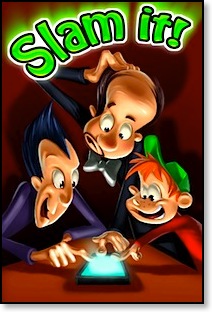
Put your iPhone or iPod touch on a table or desk. Gather the participants around your precious and have them select a playing field by placing a finger on the screen. (Explain to them this is the only circumstance under which you’ll let their greedy paws touch it!) Once everyone lifts their finger, the spinner will start.
Now here’s the twist: While the spinner will eventually decelerate and randomly point out a winner (or loser!) you can influence fate by slamming on the table. When you do so, the spin-down will start and select the loser not so randomly...
“Slam it!” can be played in two game modes (Protect Yourself and Last Player Wins) and comes with three themes to choose from.
Have fun!
> Website
> AppStore
TrailRunner 1.8 - View your iPhone GPS Recordings
04.11.08 01:33 Filed in: Features
As developing a decent iPhone application is as much work as developing huge parts of TrailRunner I decided to not write my own iPhone app but to partner with one of the existing ones. This companion application you can buy in the App store is iTrail.
TrailRunner and iTrail require domestic Airport/Wifi network to transfer data from the iPhone onto your Mac.
This is how it works:
Buy iTrail
If you did not already, buy iTrail in the app store and make some route recordings.
> Website
Transfer Routes
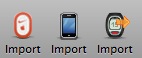 Start TrailRunner. You’ll notice a new icon in the toolbar if you are a first time user. Otherwise you can add this icon by control clicking the control bar and adding the new iPhone Icon.
Start TrailRunner. You’ll notice a new icon in the toolbar if you are a first time user. Otherwise you can add this icon by control clicking the control bar and adding the new iPhone Icon.
An importer pane will open on the left hand side of the main window. Follow the steps described there.
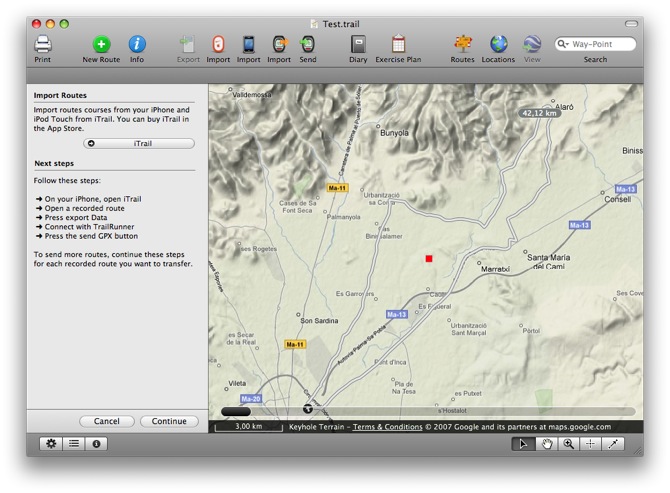
In the current version of iTrail (shown on the left), TrailRunner and iTrail Desktop are the same. This will change in the future to something like in the right screenshot (taken from a preview build of iTrail 1.7).
It is important to know that TrailRunner can not interpret the proprietary CSV file format of iTrail. The GPX file format is the one you should choose for the transfer.
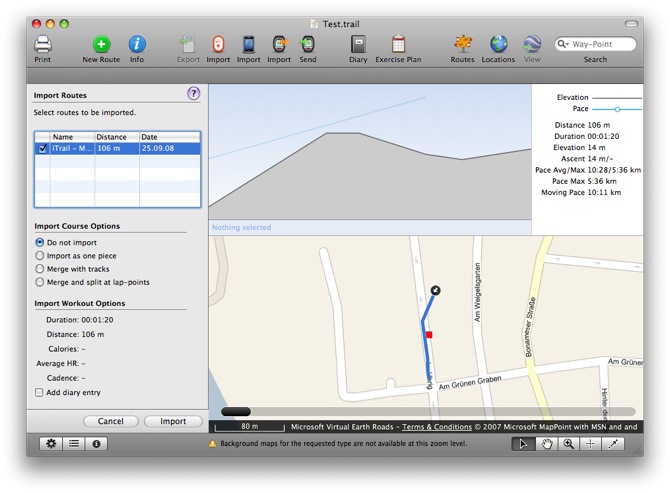
After the course was received in TrailRunner you’ll see the regular workout import pane you might already know. Choose any of the import options and probably add a diary entry for this recording.
TrailRunner and iTrail require domestic Airport/Wifi network to transfer data from the iPhone onto your Mac.
This is how it works:
Buy iTrail
If you did not already, buy iTrail in the app store and make some route recordings.
> Website
Transfer Routes
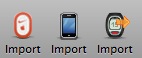
An importer pane will open on the left hand side of the main window. Follow the steps described there.
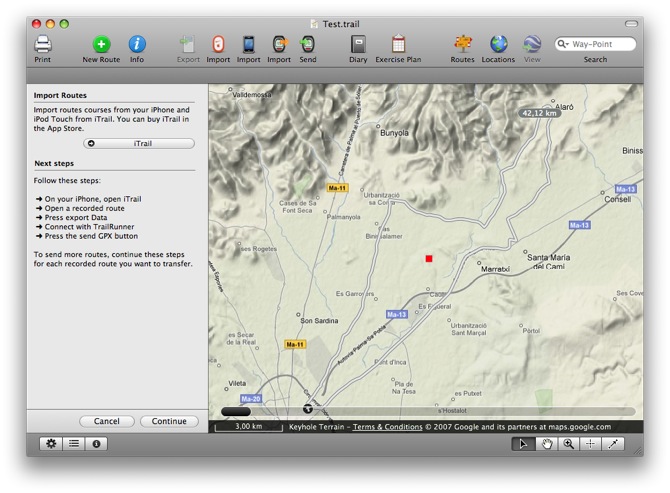
In the current version of iTrail (shown on the left), TrailRunner and iTrail Desktop are the same. This will change in the future to something like in the right screenshot (taken from a preview build of iTrail 1.7).
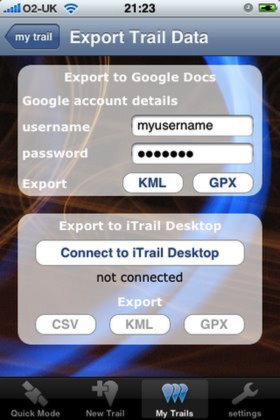
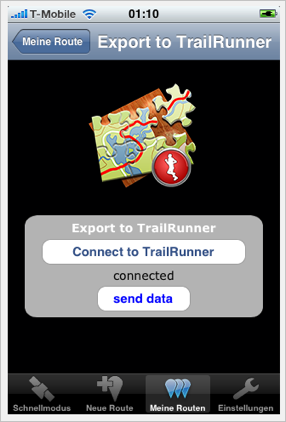
It is important to know that TrailRunner can not interpret the proprietary CSV file format of iTrail. The GPX file format is the one you should choose for the transfer.
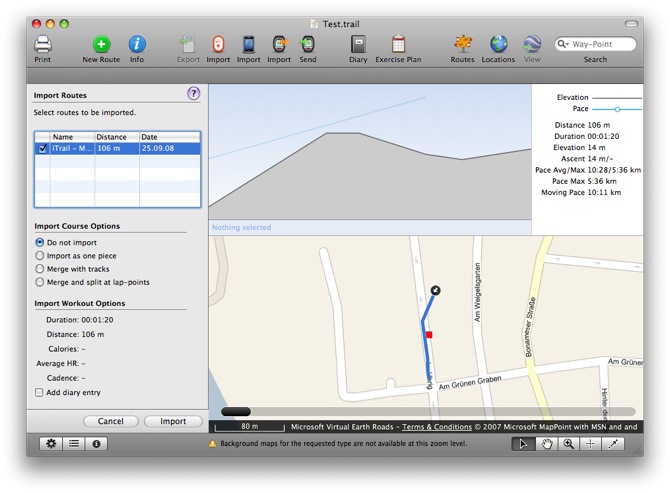
After the course was received in TrailRunner you’ll see the regular workout import pane you might already know. Choose any of the import options and probably add a diary entry for this recording.