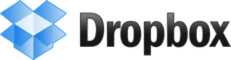Synchronizing your diary
13.09.10 17:12 Filed in: Features
Recently I became a big fan of Dropbox, a free and secure online supported application to sync files between computers. Even if one Mac is at home and the other is at work or somewhere else.
The reason I write this blog entry is that many user request a possibility to sync the diary between two computers.
As you might already know, TrailRunner stores all vital information within your home directories Application Support folder
To do so, follow these steps:
- Download and install Dropbox.
- By default, the Dropbox application creates a new folder in your home directory called Dropbox.
- Open this folder and make sure that a folder named Documents exists within. If not, create it with the exact spelling.
- Now go to: [yourhome]/Library/Application Support/
- Within, find the folder named TrailRunner and move this into the aforementioned Documents folder.
Next time you start up TrailRunner, the application will check on if your home directory contains the following folder:
[yourhome]/Dropbox/Documents/TrailRunner/
If that's the case, TrailRunner will access this location instead of the default Library/Application Support location
Sidenote: To make this practical, TrailRunner will move your local cached map tiles out of the Library/Application Support folder into the Library/Caches folder. This heavily reduces the load on your 2GB free storage at dropbox.com
> www.dropbox.com
The reason I write this blog entry is that many user request a possibility to sync the diary between two computers.
As you might already know, TrailRunner stores all vital information within your home directories Application Support folder
To do so, follow these steps:
- Download and install Dropbox.
- By default, the Dropbox application creates a new folder in your home directory called Dropbox.
- Open this folder and make sure that a folder named Documents exists within. If not, create it with the exact spelling.
- Now go to: [yourhome]/Library/Application Support/
- Within, find the folder named TrailRunner and move this into the aforementioned Documents folder.
Next time you start up TrailRunner, the application will check on if your home directory contains the following folder:
[yourhome]/Dropbox/Documents/TrailRunner/
If that's the case, TrailRunner will access this location instead of the default Library/Application Support location
Sidenote: To make this practical, TrailRunner will move your local cached map tiles out of the Library/Application Support folder into the Library/Caches folder. This heavily reduces the load on your 2GB free storage at dropbox.com
> www.dropbox.com